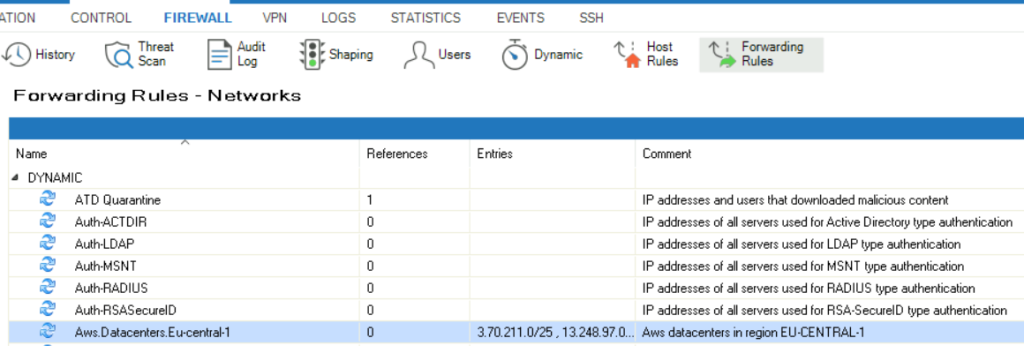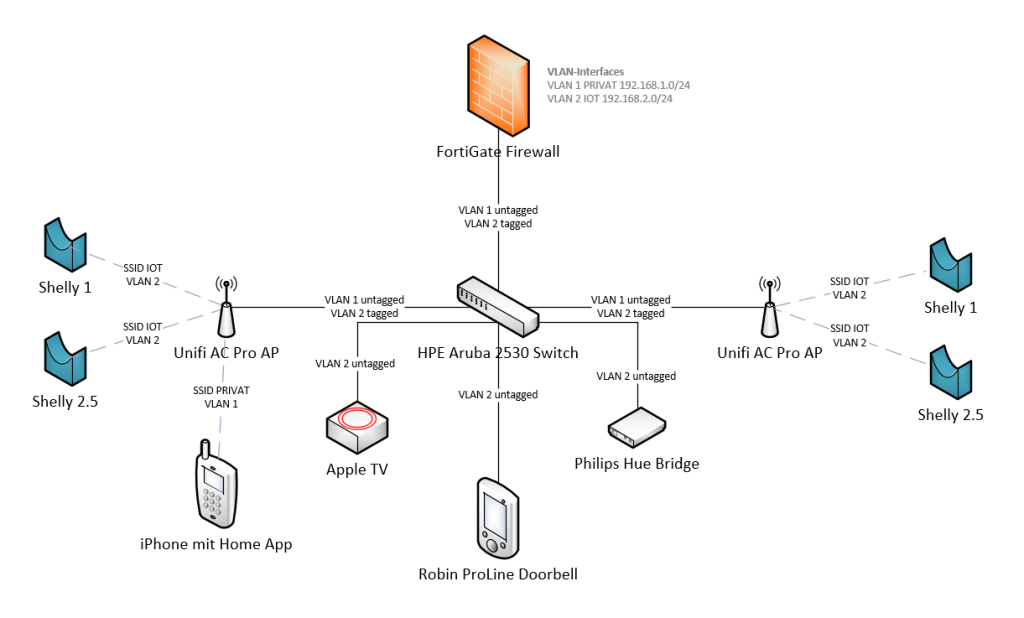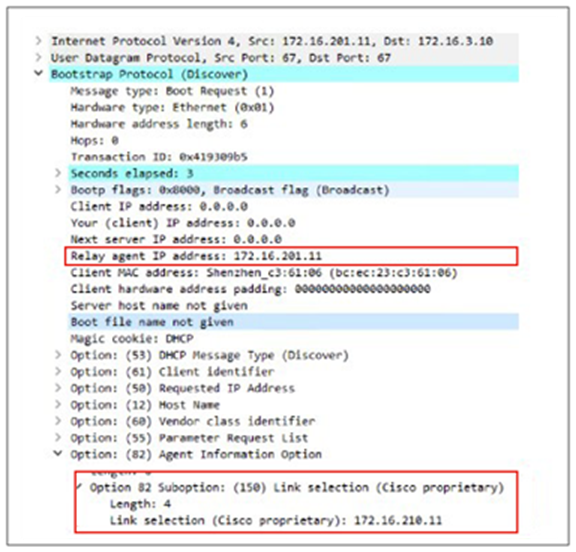Initial setup steps of an Aruba CX 6100 switch. The Aruba CX switches come with a very well chosen default setup, there’s not much to do, to be up and running!
- Factory-Default IP Configuration is set to DHCP
- SSH or HTTPS to the device IP (from the DHCP-Lease )
- Console access via the USB-C port also possible
- Baud rate: 115200 bps
- Console access via the USB-C port also possible
- Login using the default credentials
- admin / no password
- Create new password
- Firmware update
- https://asp.arubanetworks.com/
- Upload via WebUI => System => Firmware Update
- Update takes approx. 5min
- Loop Protection
- Multiple Spanning Tree (MSTP) is enabled by default
- NTP
- pool.ntp.org enabled by default
- SNMP
- # conf t
- snmp-server community MySNMPcommunity
- VLAN setup example
# conf t
! create a new VLAN
vlan 2
name DATA
! assign the vlan as native access vlan on the port range
interface 1/1/7-1/1/12
vlan access 2
end- Edge-port configuration example
# conf t
! enabled transition immediately to the forwarding state (port-fast)
interface 1/1/1-1/1/14
spanning-tree port-type admin-edge
! enable layer 2 loop protection
interface 1/1/1-1/1/14
loop-protect
exit
! interval after which an interface disabled by loop protection is re-enabled
loop-protect re-enable-timer 30
end- Save configuration
- IMPORTANT: If you do not save the config, all configuration will be lost after a power cycle of the switch
- Web-UI
- „Save Config“ in the menu top-right
- CLI
# write memory